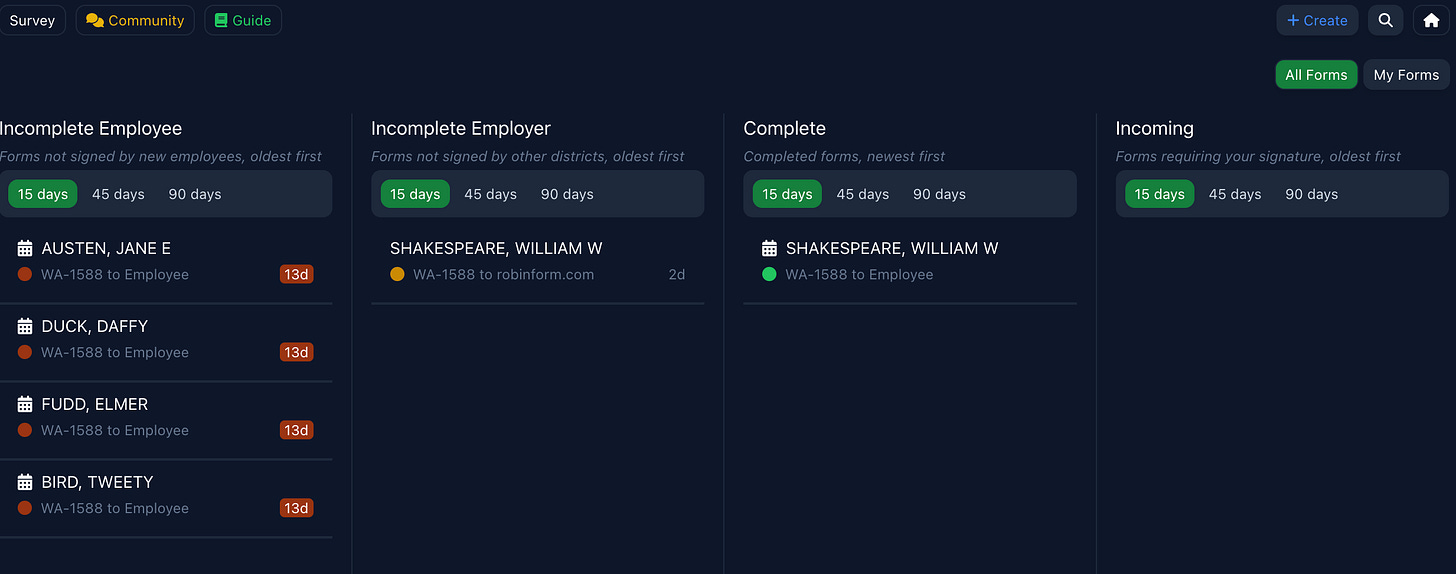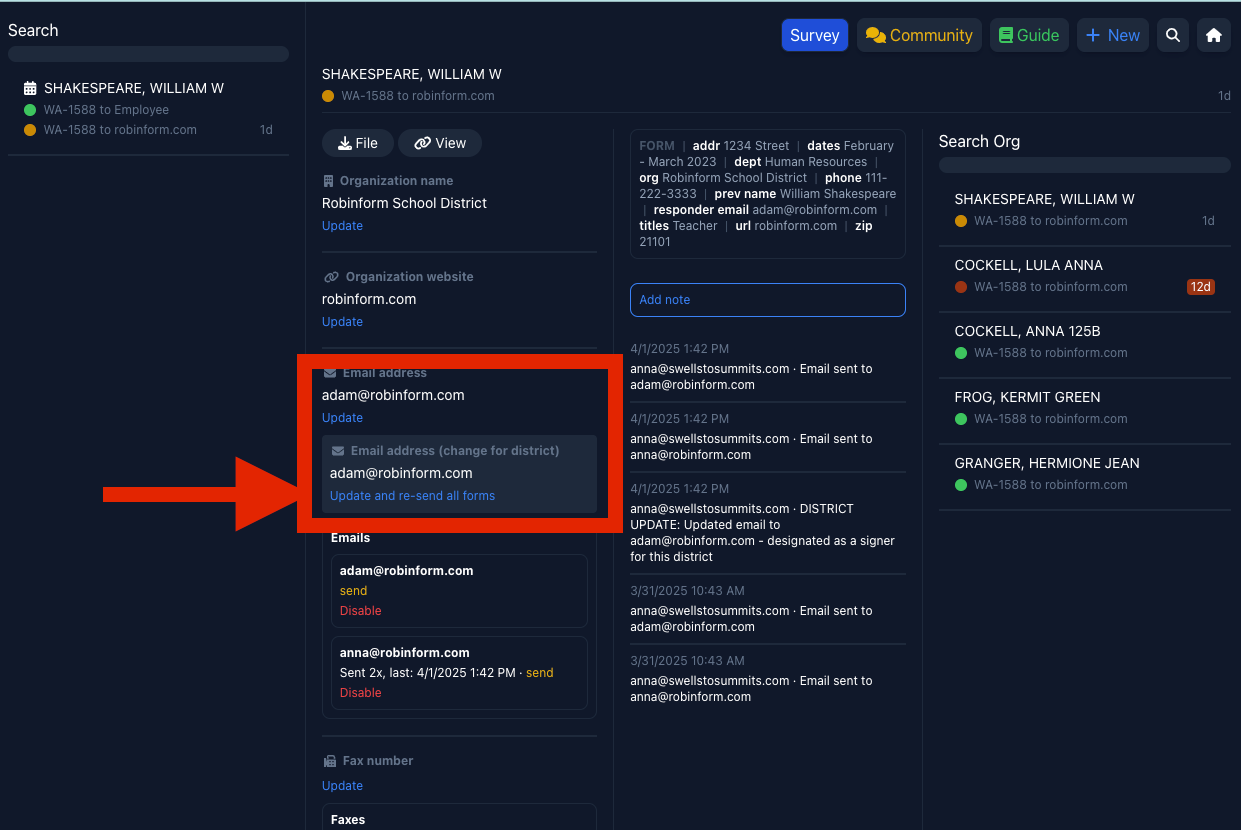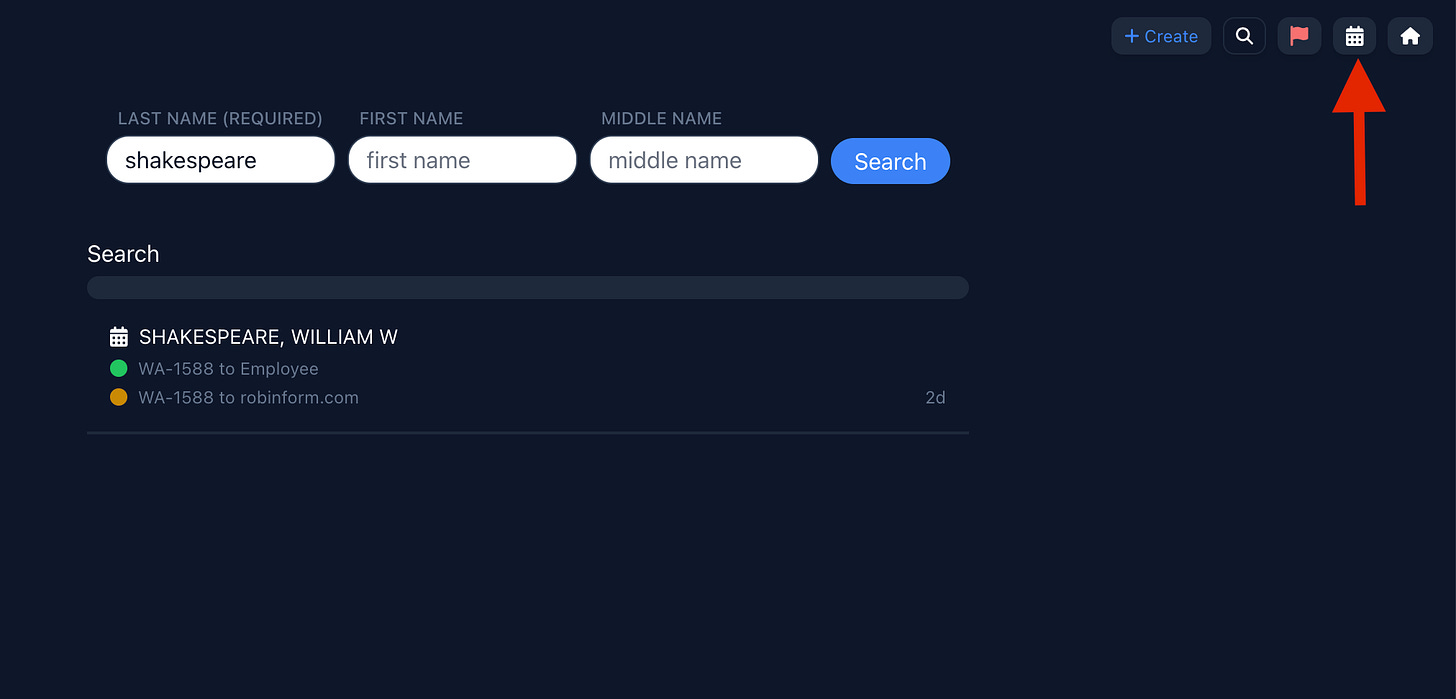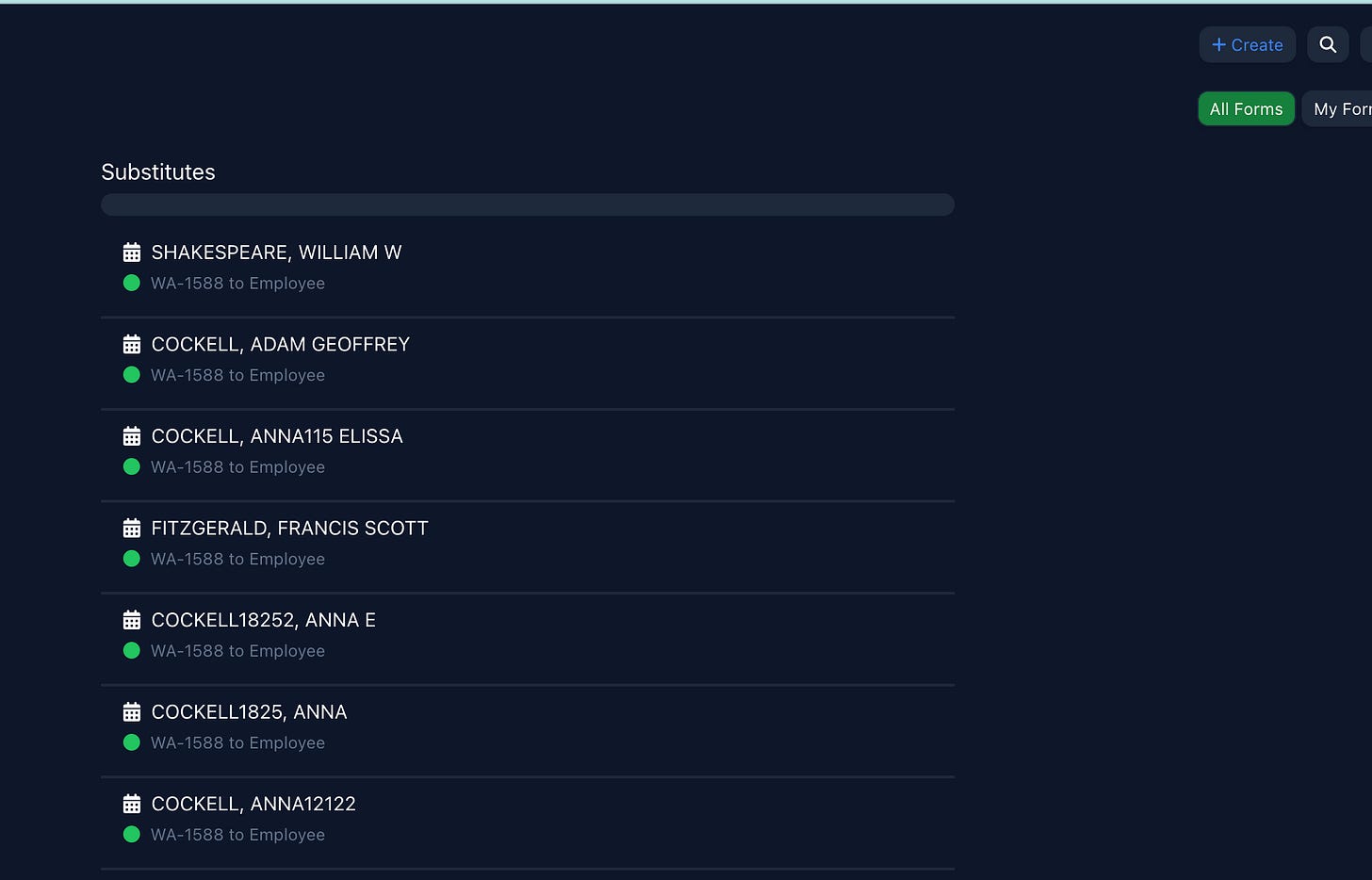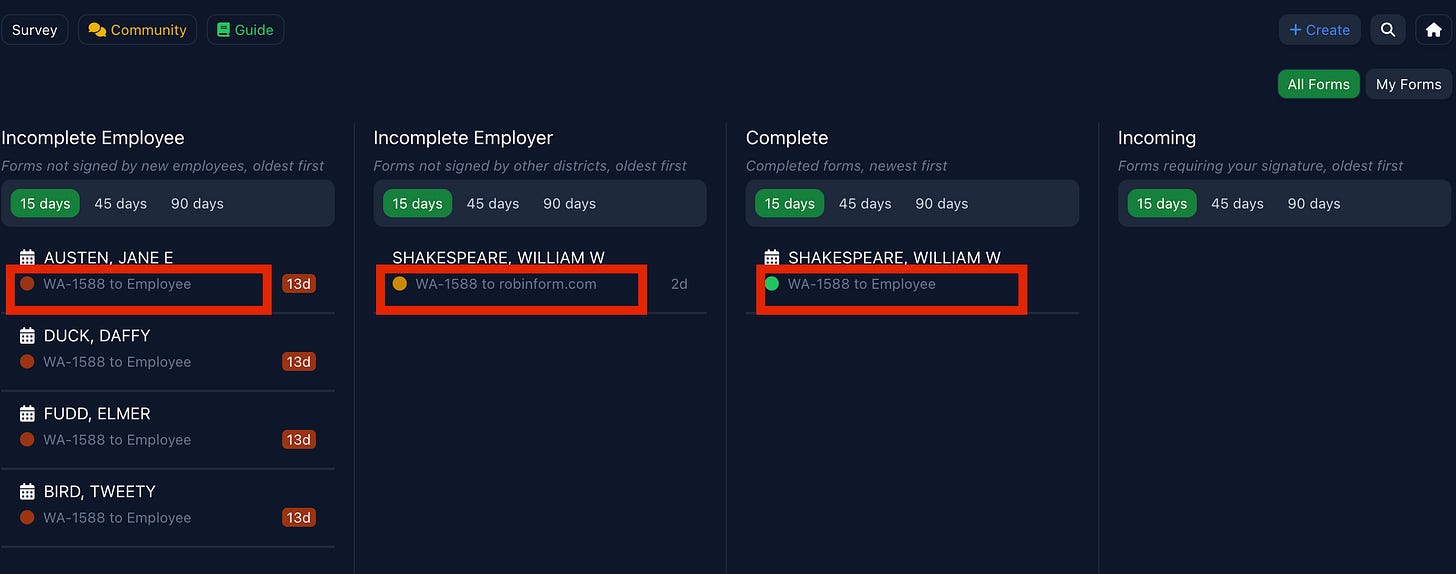April 2025: Software updates
April release notes. Includes ability to send multiple forms, automations, and more
You may have noticed a number of changes in the dashboard last month. We have been working to better streamline how forms are created and managed, and hope that the recent updates have improved everyone’s experience. Most of these changes are the result of feedback from you, our customers.
We always want to hear from you, and have made it easier for you to leave us feedback. The top navigation on the dashboard now has a “survey” link - you can leave us feedback via this survey at any time.
Here are is what we released last month.
Send multiple forms
We started with the Washington State misconduct form (OSPI form 1588), but realized that many onboarding forms can be sent electronically. To help you manage your onboarding documentation and compliance in one place, you now can add multiple forms for your new employees to fill out.
Reach out to anna@robinform.com if you’d like to discuss adding additional forms.
Automated contact “look up”
One of the most frequent pieces of feedback we hear is about the difficulty finding the correct contacts at other school districts and past employers. We have made a few changes to make this easier for employees when they are adding the information and for admins following up:
When a past employer signs a form, we ask them to add their phone number and email. This way we are capturing the most up-to-date information.
When employees add past employers to a form, we do the following:
If an employer is a Robinform customer, we use the district information to suggest the contact information and “prefill” the form for them (signers, address, phone, etc)
If an employer is not a customer, but previously signed, we use:
The email and phone number specified when signing other forms (if available)
For employers with submissions prior to this change, as a stopgap we use the last email address inserted by customers as the recommended contact. Eventually this will not be needed.
If an employer has never interacted with the system, we use our AI lookup for any information we can find.
If this fails, we apply a default email address (hr@) and flag it for the employee to update before submission.
New filters to view forms
You can now filter each column to show forms created in the last 15, 45, or 90 days. Anything older than 90 days will not show up in the list but can be searched by name of employee.
District-wide updates
When you edit a past employer’s contact email, you can now apply the changes to any incomplete form associated with that employer’s domain. We will automatically send any forms that have not been completed to that updated email address.
For example: An employee enters “hr@robinschools.com” as the email address for Robin School District but you know that “adam@robinschools.com” is the new person responsible for signing incoming forms. You update the email address, and select “Change for District”.
Any forms that are waiting for signature with an email domain [name]@robinschools.com will now be sent to “adam@robinschools.com.”
See all substitutes
When you add a new employee, you can indicate if they are a substitute. Now you can see all employees marked “Substitute” by going to the search page and selecting the “calendar” icon in the upper right hand navigation:
Search view
Substitute list
This makes it easy to re-open the forms for returning substitutes that need to fill out the misconduct form for any new schools they have worked at
Automated follow-up emails
We will send three reminder emails for any incomplete form. If you want to continue following up, you can also send manual reminders by email, phone, or fax.
How Employee forms are displayed
On the dashboard, we are “nesting” forms under the employee’s name so that you can easily see the status of forms and who they were sent to:
If you have any questions, please don’t hesitate to reach out to us! You can reach me at anna@robinform.com.