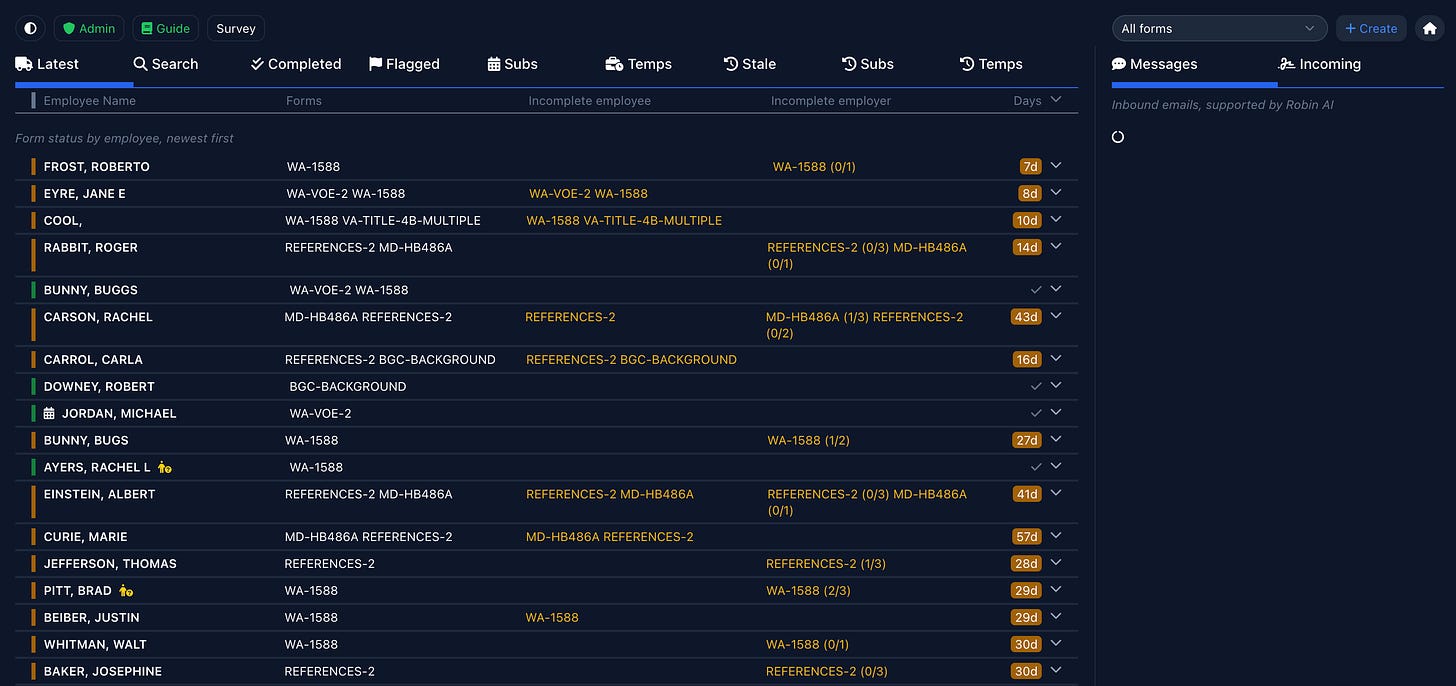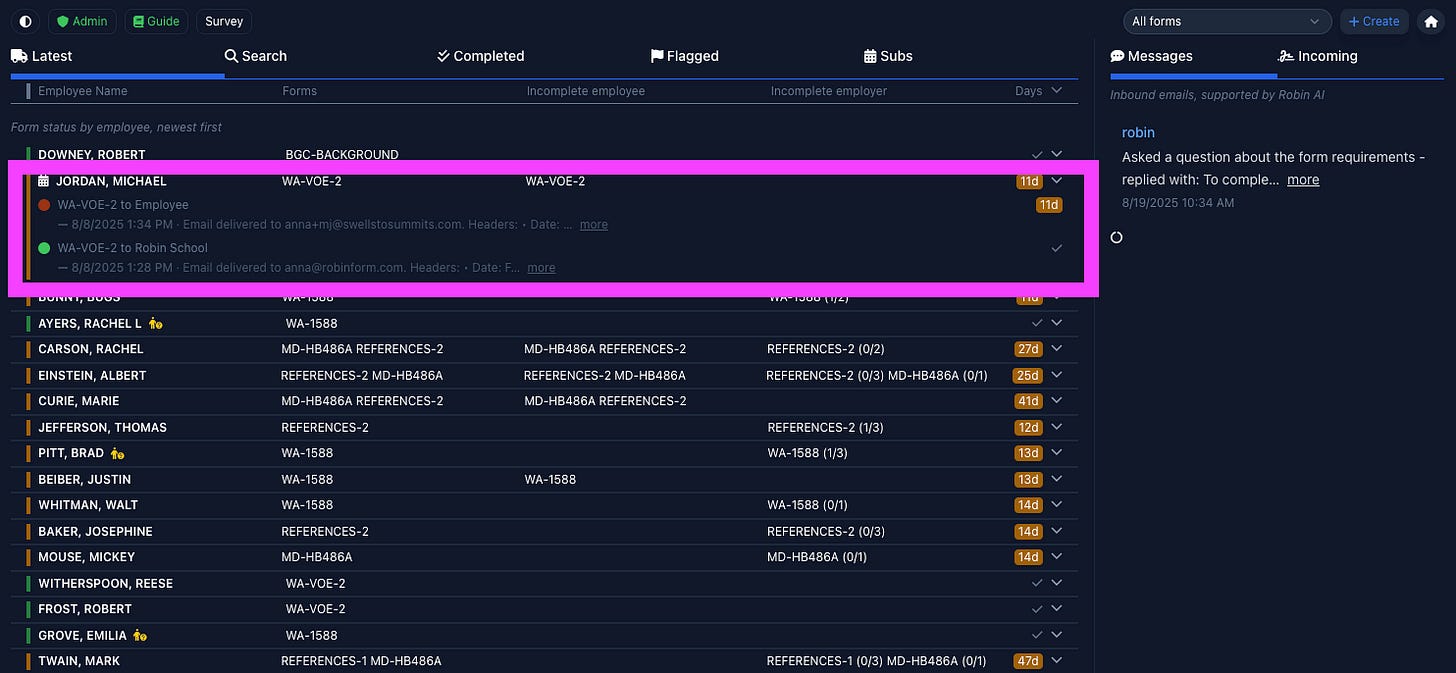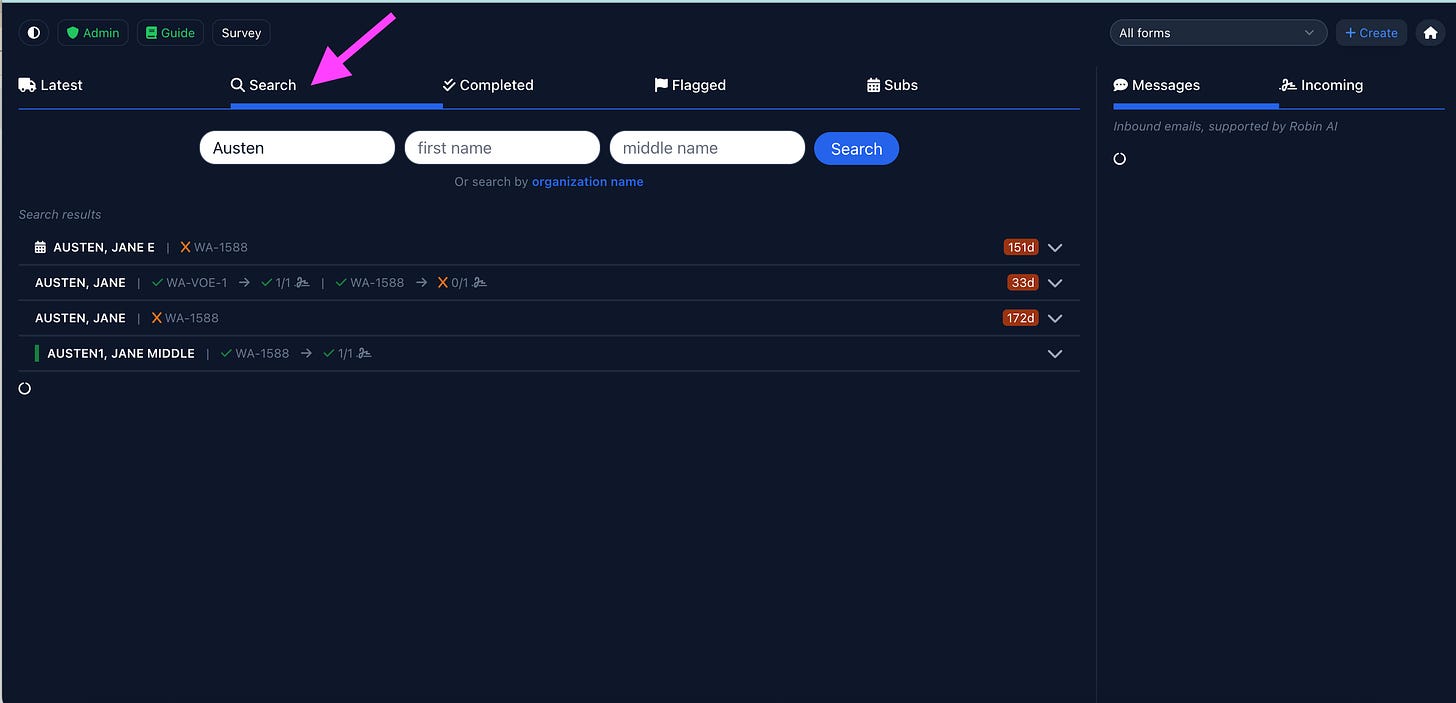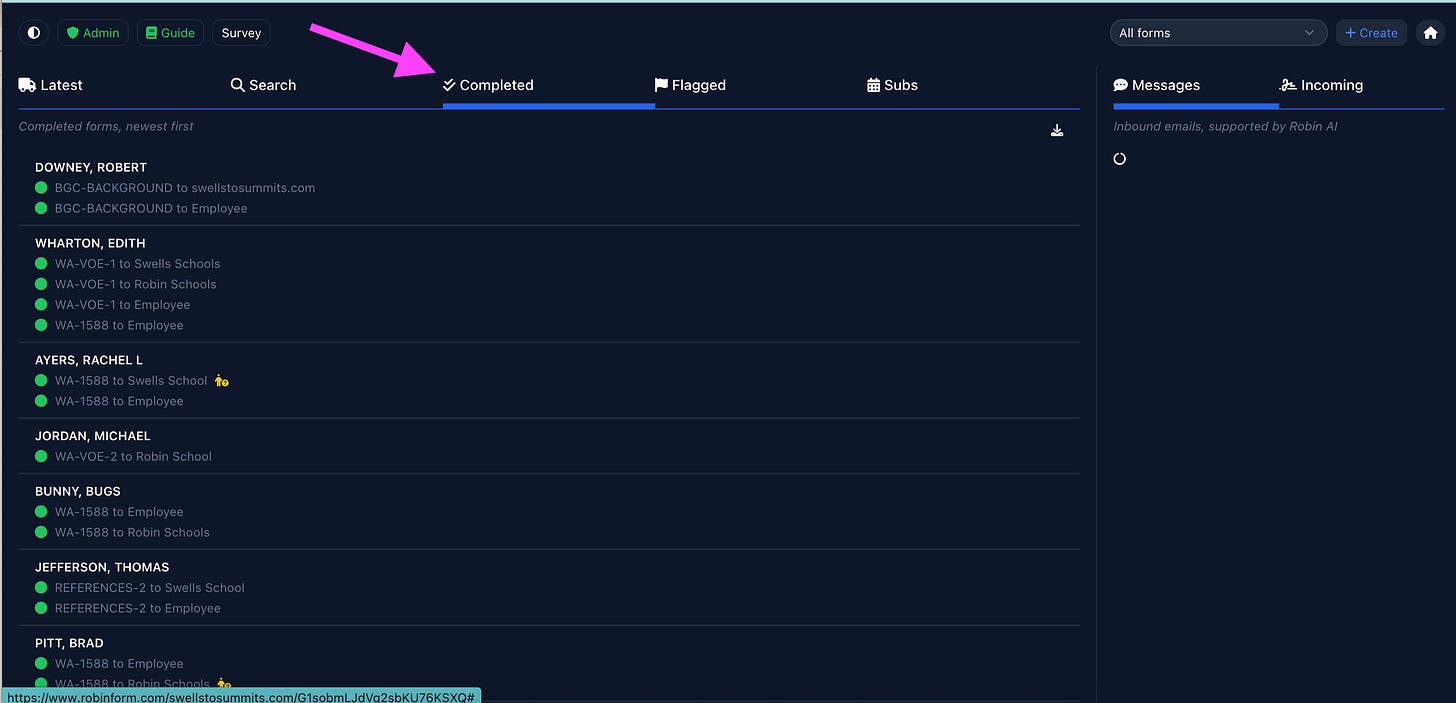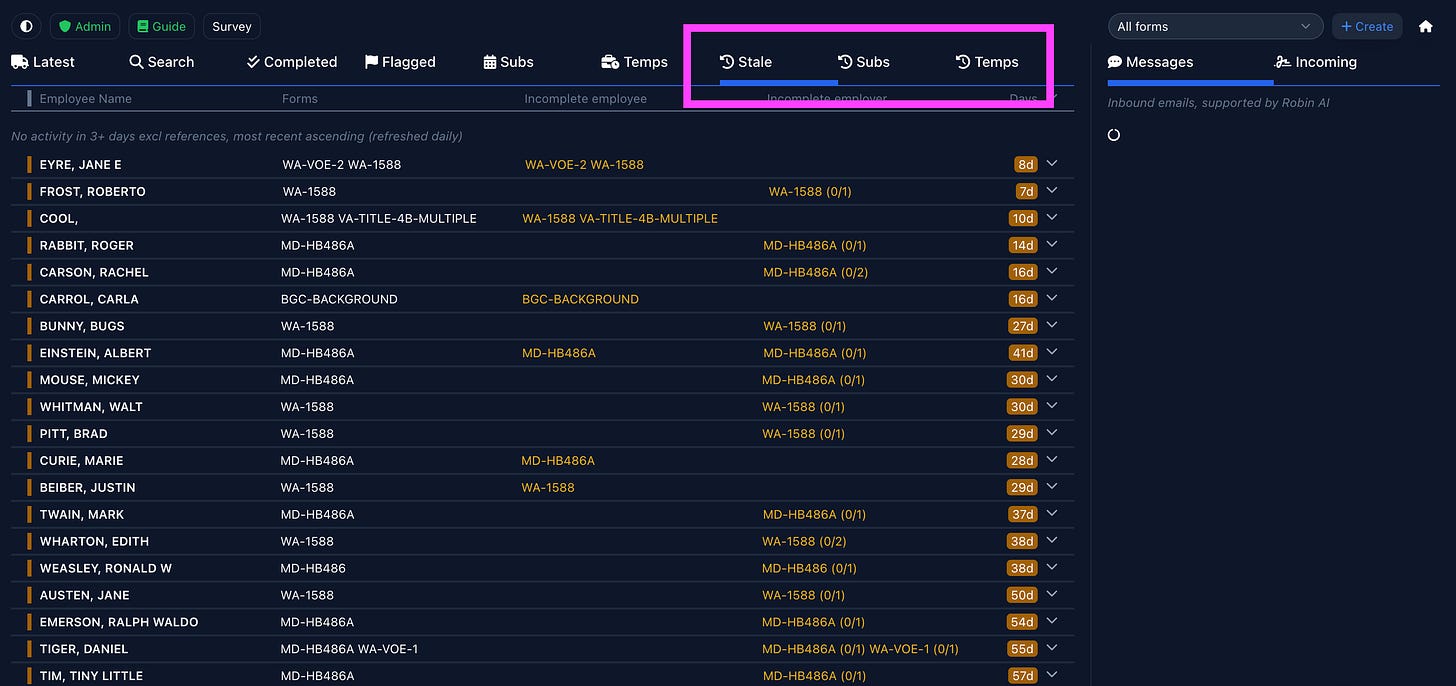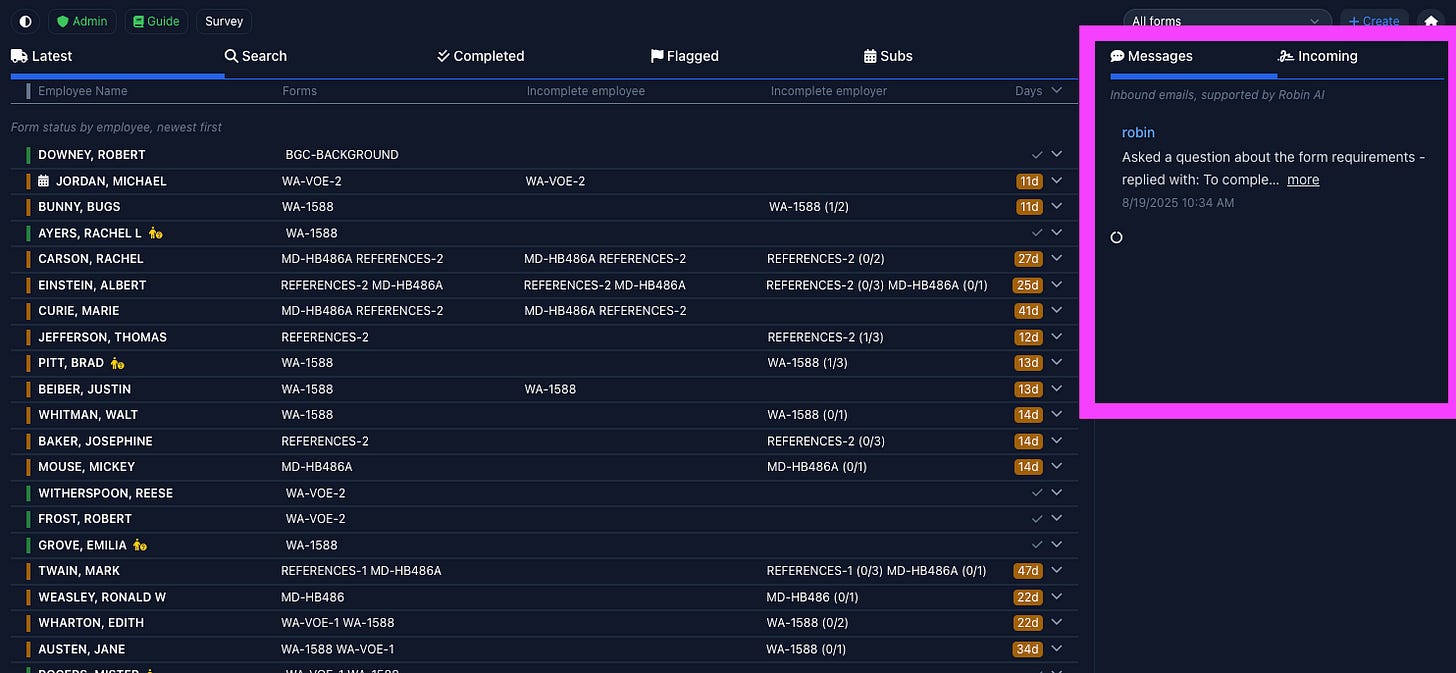Navigating the new dashboard
How to manage forms via the Robinform dashboard with August 2025 updates
When you sign into Robinform, you will see the main dashboard, starting with “Latest”. Our overall goal with this update was to bring everything together into a single dashboard. Now with our “latest” view, it’s possible to see everything going on for an employee at once. Prior to this, employee forms were segmented by status (i.e. incomplete vs. complete). Here is a breakdown on how to use the new dashboard.
[images were updated on Sept. 4 with additional views for stale forms]
Latest
See a quick snapshot of the latest forms sent. All forms are now organized by the employee’s name. You can quickly see the status of specific forms. In the previous dashboard, forms were split by status. This now gives a complete picture for a specific employee.
Forms that are appear in the columns “incomplete employee” or “incomplete employer” indicate that you are still waiting on forms. Once all forms are complete, the color next to the employee’s name will turn green, indicating there are no outstanding forms.
If you click on an employee name, you can view the details about the forms that were sent (what employers have received forms, whether they have been signed yet, see the latest activity on the log).
If you click on a form for an employee, and select “Open”, you will go to the detailed form page to see the logs, be able to edit contact information, schedule manual follow-ups, etc.
Search
To search for a specific employee name or organization, go to the search tab and type in the name you are looking for.
You can also access search if you’re viewing an employee’s record (without having to navigate back to the home screen):
Completed
All completed forms will be on this tab, in order of when they were completed (newest —> oldest), grouped by employee name.
Flagged
See all flagged forms.
Subs and temp/contractor
See employees that are marked as substitutes or temps/contractors. This is helpful for re-sending forms to subs each school year, as required by some states.
Stale records
If there is no activity on a record for three days (i.e. email, voicemail, fax, or notes added), the record will be in the “stale” report. These are split by employee status (i.e. sub or temp). This is helpful to go here to know if you need to take action or follow-up.
Messages
See all responses to the form emails or questions that Robin AI has responded to. Click the message to be able to respond directly via the form record in Robinform.
Incoming
If you are a signer, you can toggle to “incoming” to see the forms that your org needs to sign for past employees.