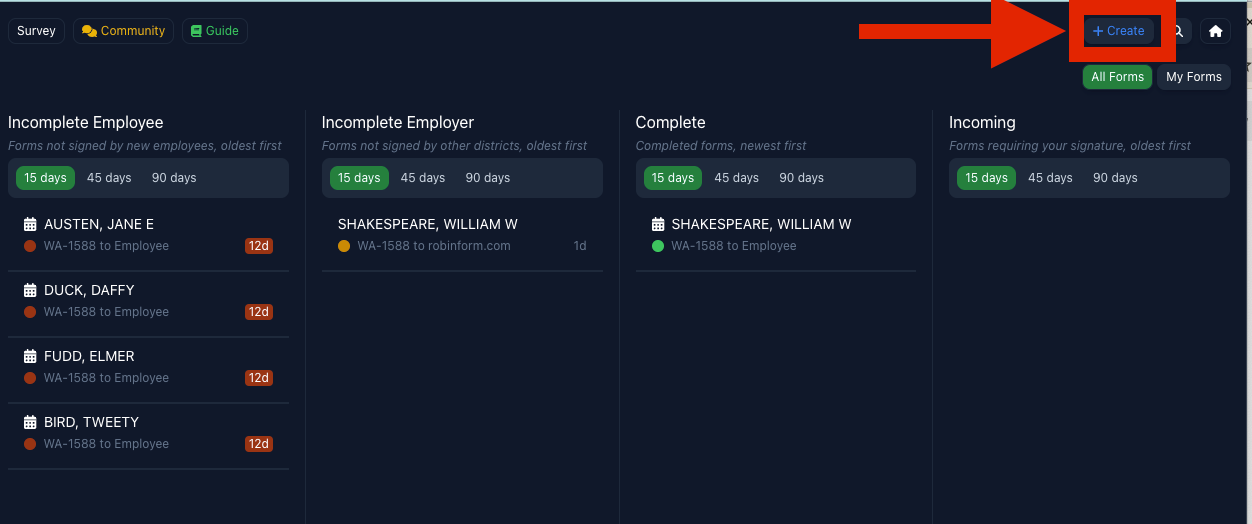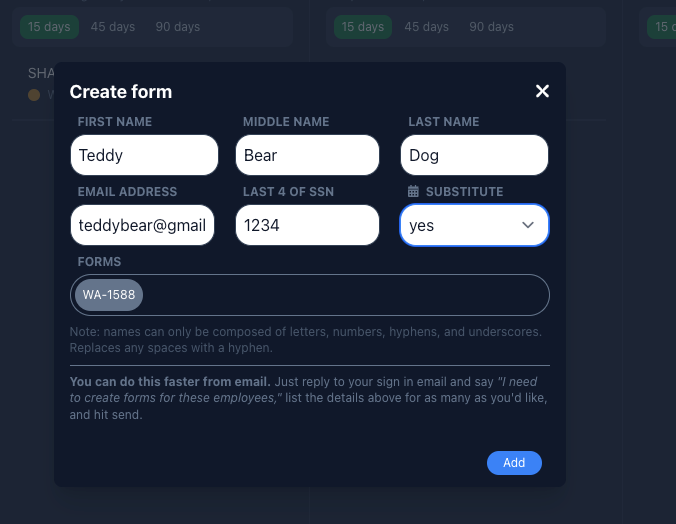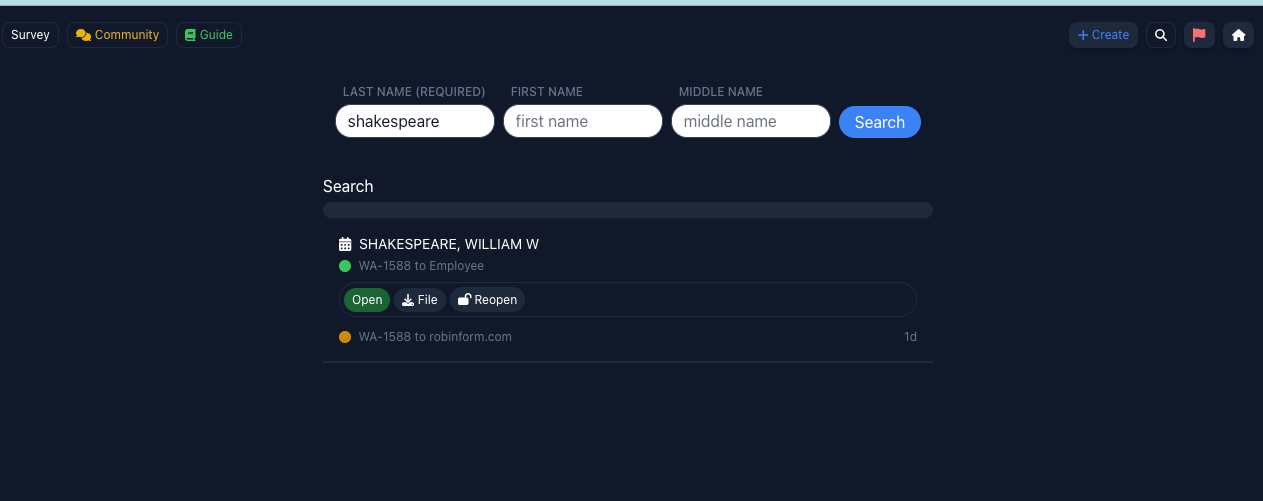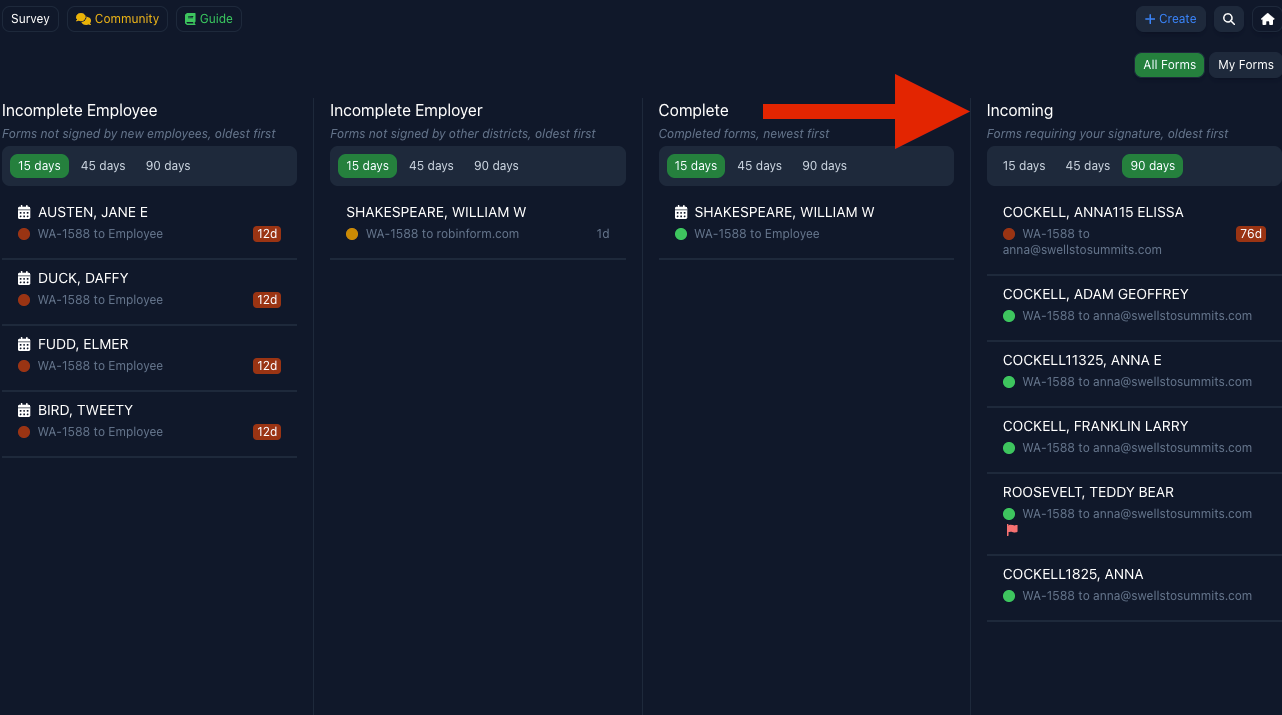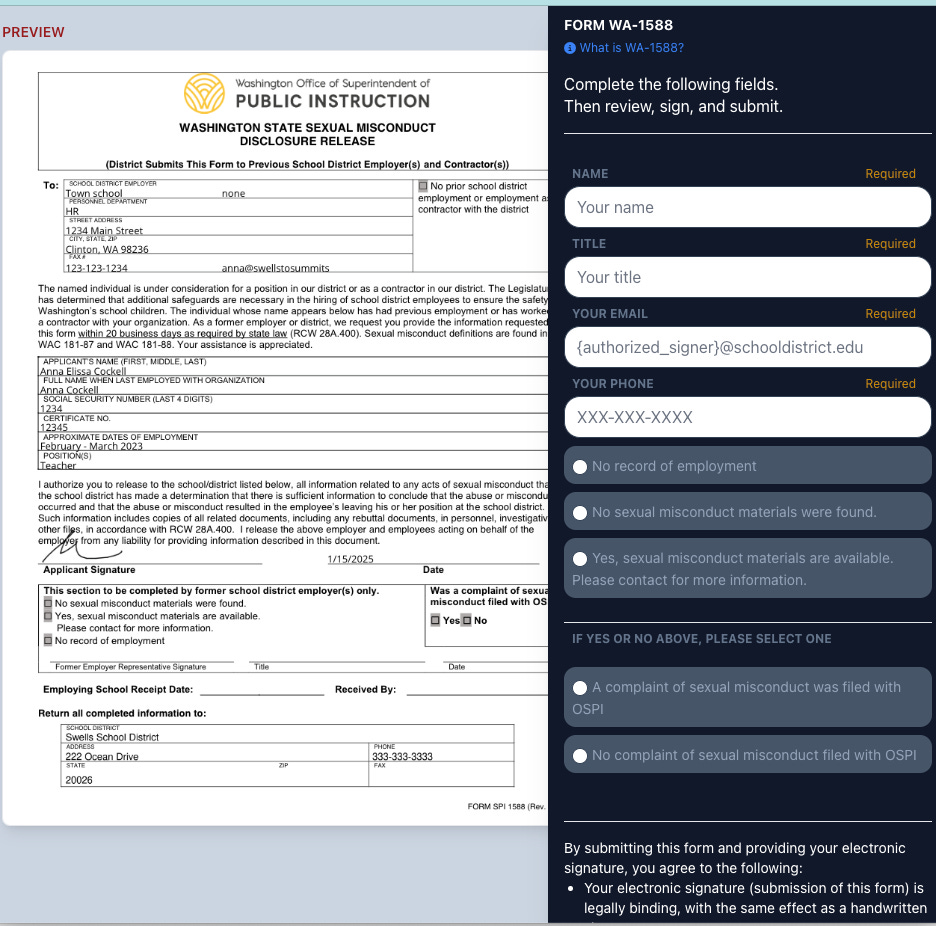Getting started with Robinform
Instructions for common workflows you'll use with Robinform
As you get started with Robinform, these are the most common workflows you will need to use:
Create forms for new employees
Follow up on incomplete forms
Re-send forms to returning employees (i.e. substitute teachers)
Sign incoming forms
Add employees
Step one: Select the “+ create” button from the top navigation
Step two: Enter the required information about the employee and select the form(s) you want to create for them
Step three: An email will be sent automatically to the employee with instructions to complete the forms you have sent. Their name will appear in the “incomplete” column, until they have submitted the forms.
Advanced tip: You can also add employees and create forms from your email. This is a great time-saver when you’re adding many new people at one time. More on that in this guide.
Step four: Updating/editing information on the employee or past-employer record.
For employees:
From the “Incomplete Employee” column, select the employee’s name and select the “Open” button.
You can update the email address, name, substitute status, or any other details.
For employers:
From the “Incomplete Employer” column, select the employee’s name and select the “Open” button.
You can update the website, email address, phone number, and fax number on the employer record. From here you can also make “district-wide” updates, which will change the contact email on any outstanding forms sent to that past employer.
Follow up on incomplete forms
By past employer:
Robinform will automatically send an email reminder to past employers three times. These will all show up in the log on the right hand side.
You can manually send additional follow-ups as needed. There are several options to follow-up:
Email:
This is the default way we follow-up with districts. An email is sent reminding them to sign the form.
After-hours voicemail:
We will schedule an automated voicemail that inform the district that a form has been sent by email and needs to be signed. Your contact information will be included so they can return the call if any questions come up.
Fax:
You can fax the form to the employer, if they are not responding via email.
Re-send forms to employees
When an employee returns to work for you, or you’re re-sending forms to return substitute teachers at the beginning of a school year, you can easily re-send forms.
Step one: Search for the employee by name
Step two: Select “re-open”
The employee will get an email from you with the forms they need to fill out.
Sign incoming forms
If you are the designated “signer” for your district, you will also be able to sign forms for your past employees. These will appear in the “incoming” column, in addition to being emailed to you.
From the dashboard you will:
Select the employee’s name from the “incoming column,” and select “view.”
Fill out and sign the form
The signed form will be returned automatically to the requesting district, and you will retain a record as well.
Need help with other workflows?
If you have questions about workflows not covered in this guide, reach out to help@robinform.com