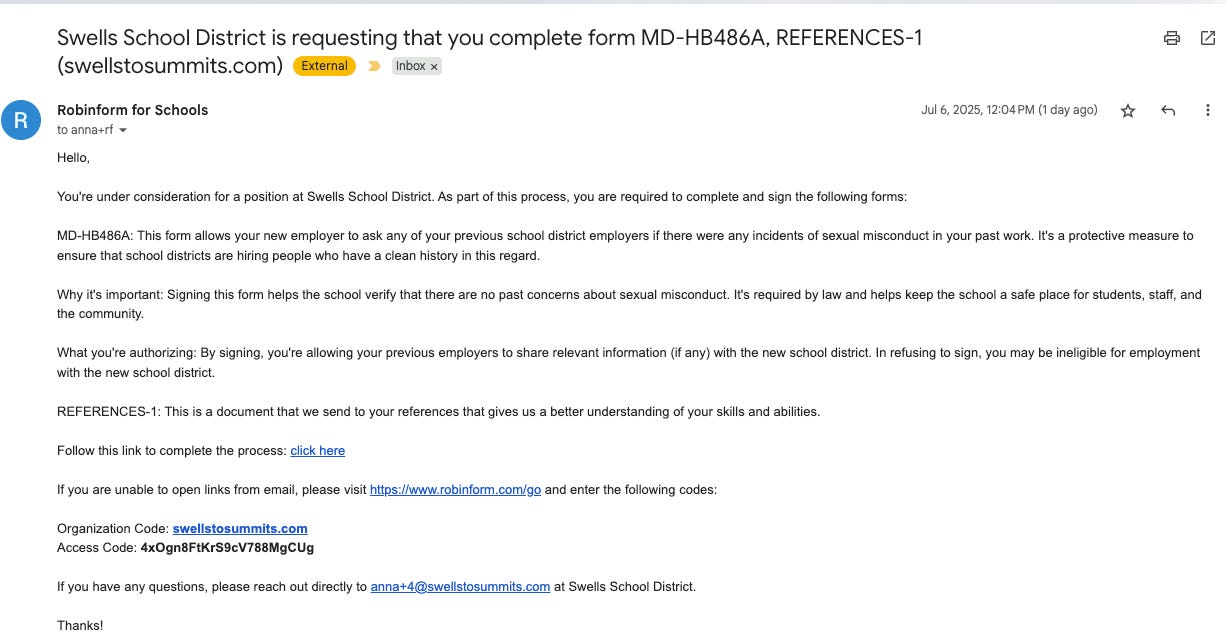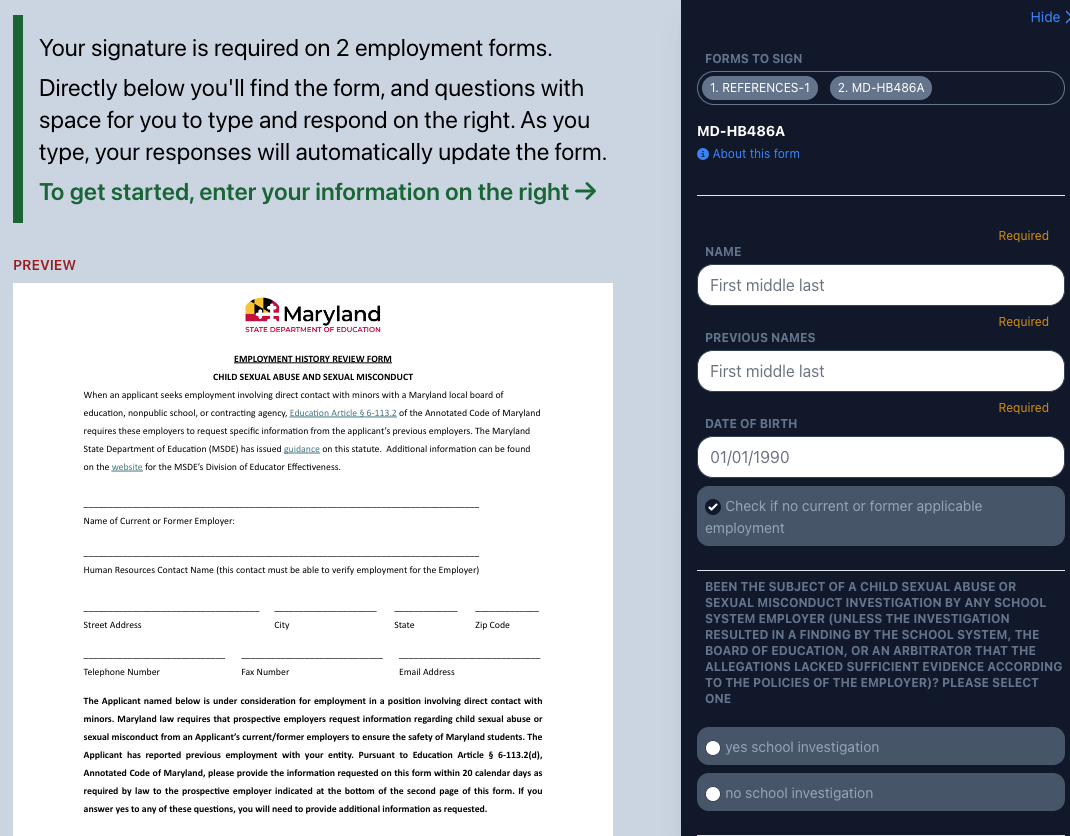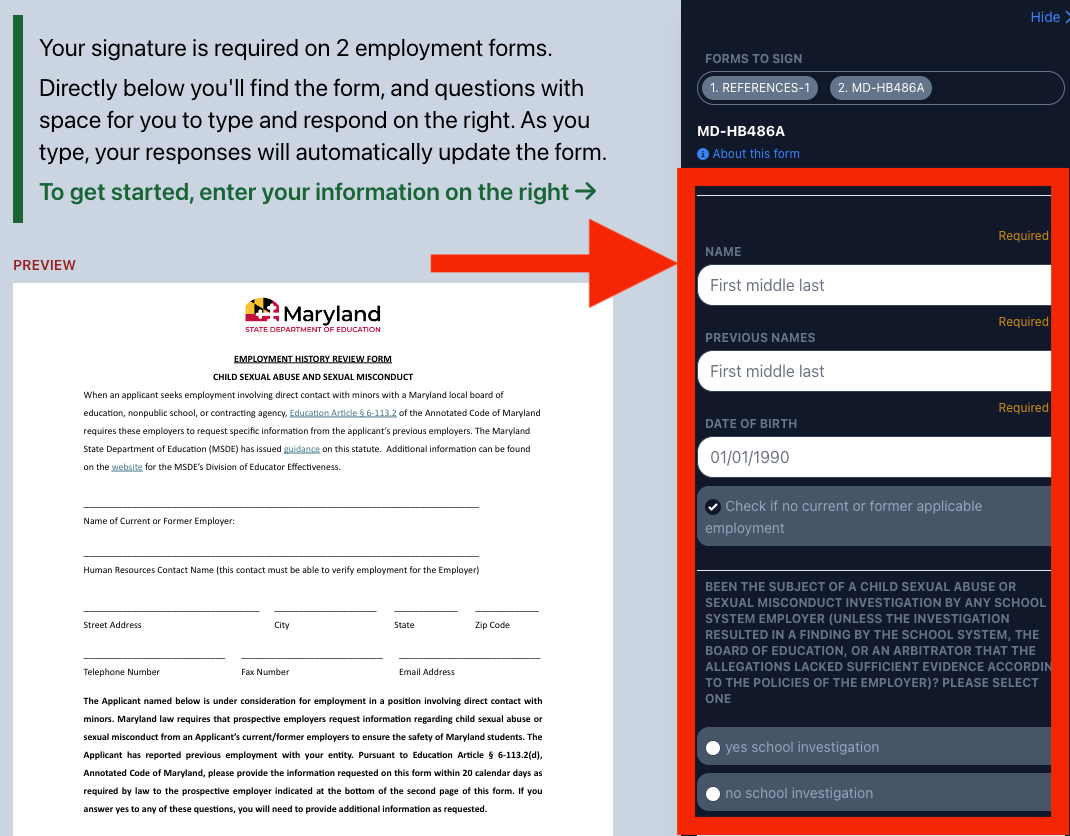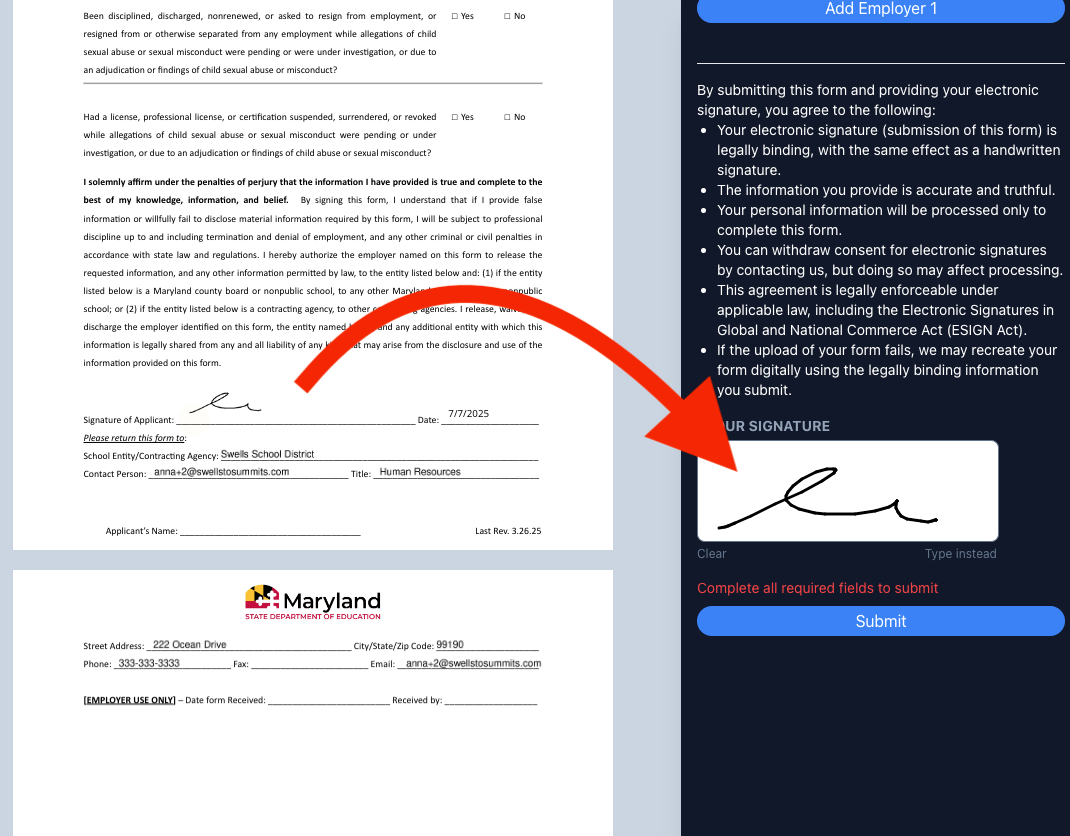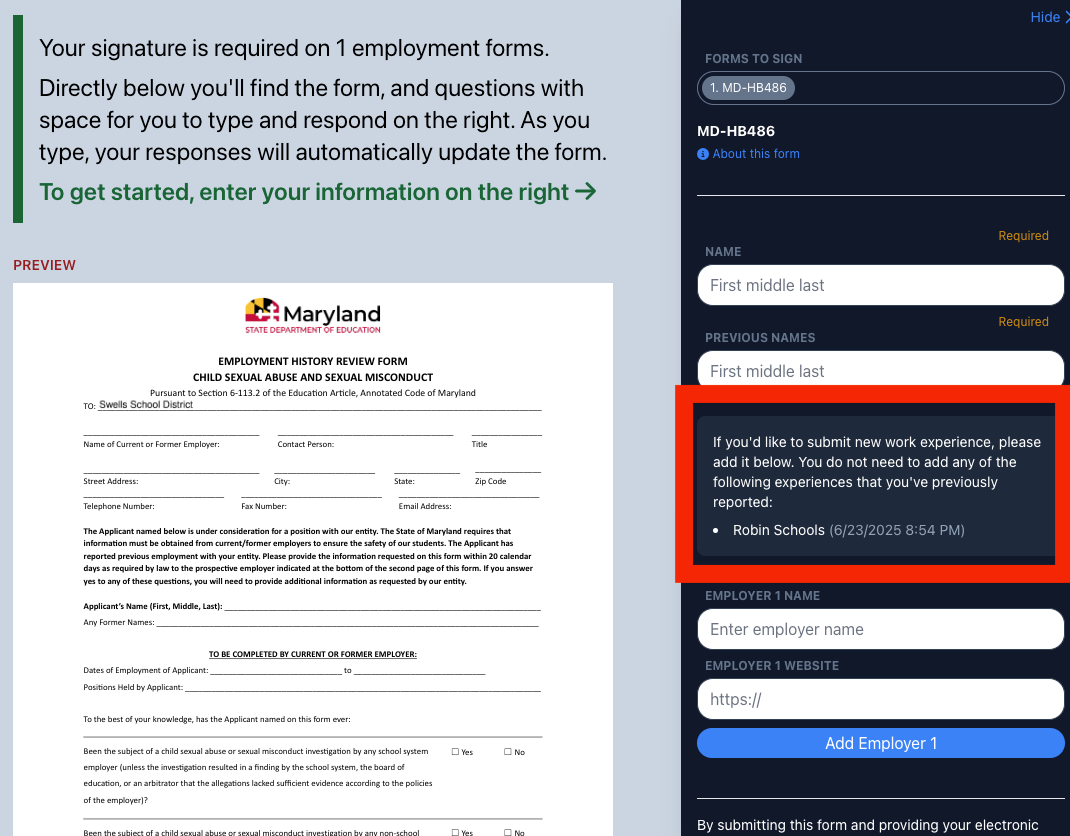Employees: How to fill out forms from Robinform
Step-by-step instructions for employees filling out forms via Robinform
If you have been sent a form via Robinform, you may be wondering how to fill it out. Look no further! Below is a step-by-step process with screenshots to show you the steps. Alternatively, you can watch a 2-minute video (scroll to the bottom of this post for the video).
A quick note: The forms below are for employees in Maryland, however the process is the same regardless of the state you’re in or the specific forms you’re filling out!
Step one: Open the email from Robinform for Schools
You will get an email from Robinform, specifying the school district that is sending you the forms and which forms you are requested to fill out. It will look something like this:
Step two: Follow the link
Follow the link from the email (or if you prefer, go directly to robinform.com/go and use the code provided). This will take you to a screen with the forms you are required to fill out:
Step Three: Fill out the form
The boxes to fill out the form are on the right hand side of your screen (see the red box below). As you type/select from the options on the right hand side, the form will reflect your changes. The form will also auto-scroll to the area you are filling out. Follow the directions for the specific form you’re filling out and complete all required fields (you won’t be permitted to submit until all required fields are complete).
To ensure a seamless process, be sure to provide accurate and complete information about your past employer(s). If you do not, you will likely be asked to fill them out again!
Step Four: Sign the form
Once you have filled out the required information, you will be asked to sign. You can either sign with your mouse or type your name. Your signature will be recorded on the form. This is a legally binding electronic signature. If you have been sent multiple forms to fill out (i.e. references, WA-1588 or HB486, VOE, etc.), you will be taken to the next form once you hit submit.
Optional step: add more information at a later time
If you forget to add a past employer or you are re-sent the form from the same district, you will see what employers you have already reported via Robinform. You do not need to duplicate these unless otherwise specified by the hiring district.
That’s it! Once you fill out the forms, sign, and hit submit, Robinform will take care of the rest. If you have specific questions about your experience or what your hiring district requires, please reach out your point of contact on the HR team.