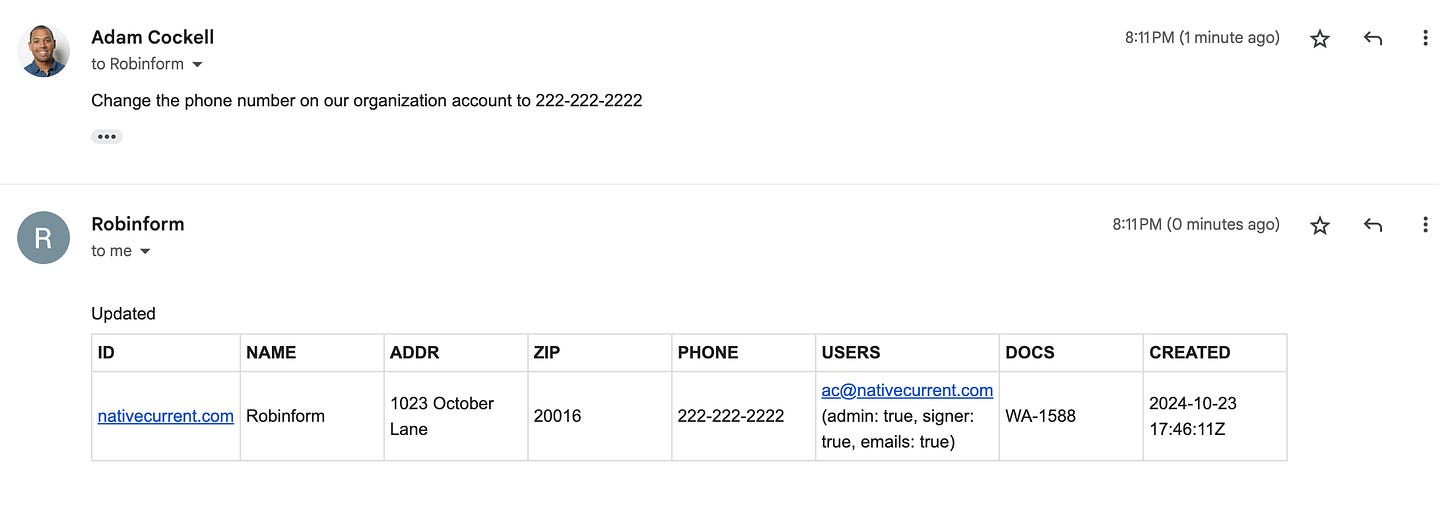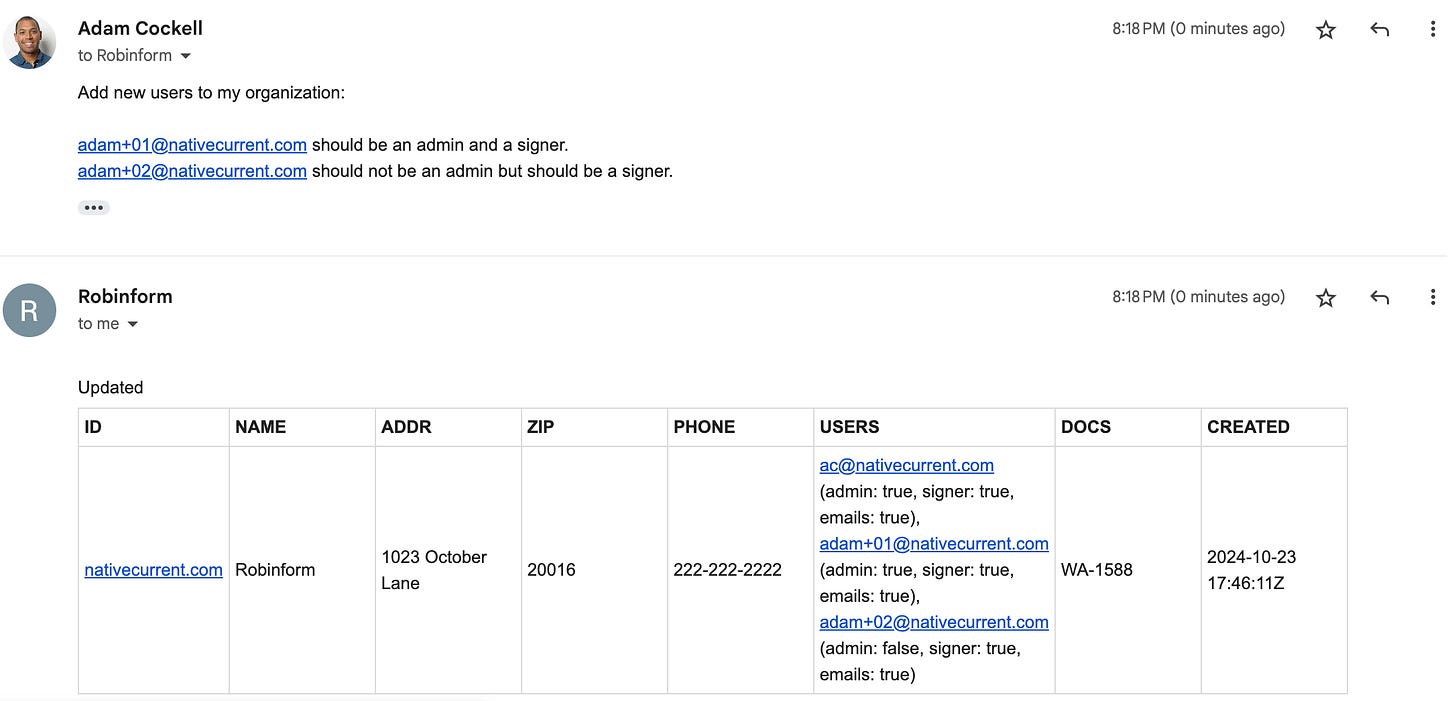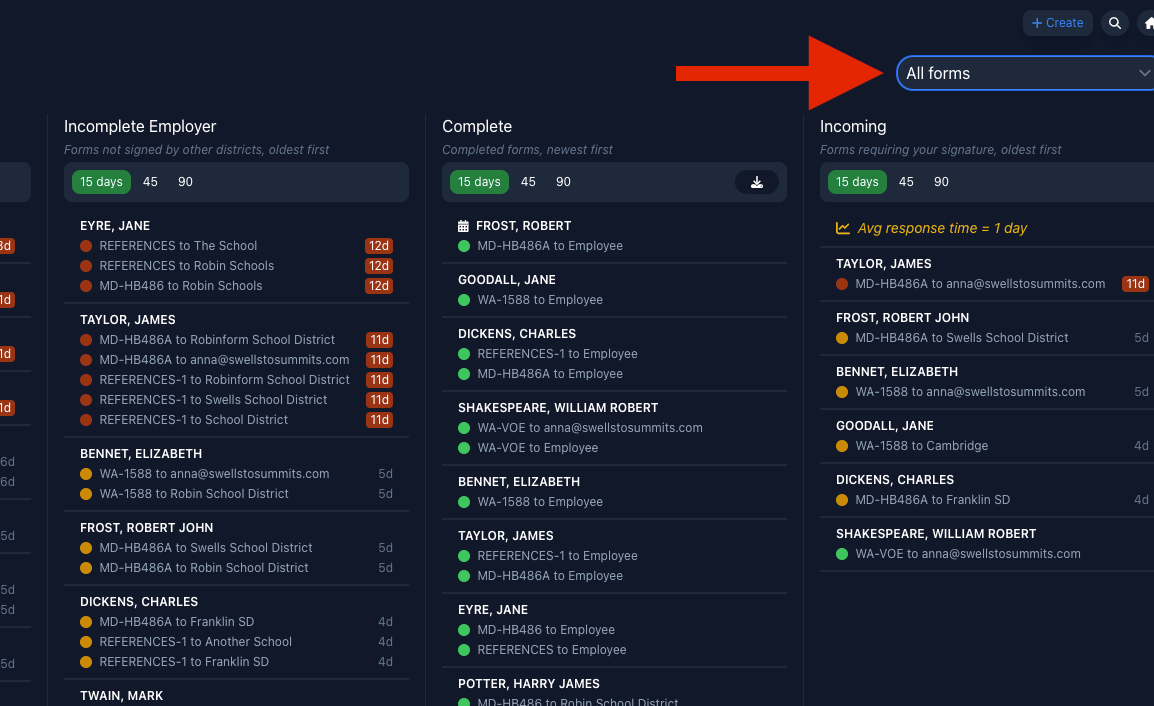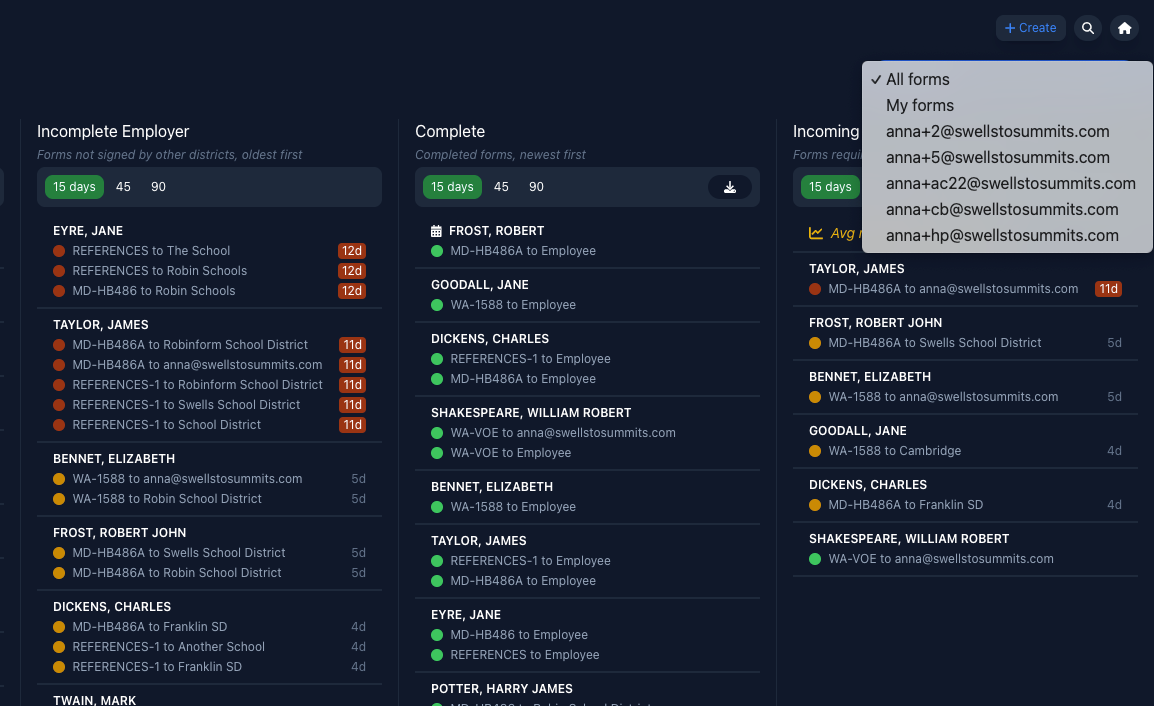Admin Actions
How to update your organization information
If you have admin access you can:
Change your organization’s contact email
Change your organization’s address, phone number, and fax
Add new users
Remove users
Update permissions for users
Filter forms on the Robinform dashboard by user
Not sure if you’re an admin? When you sign in, look at the top left hand corner of the dashboard - you’ll see the “Admin” badge if you have admin access.
Change your organization’s contact information / address / phone or fax number
If you are an admin, you can update the name, address, phone number, city, state, and zip code for your organization. Reply to the sign-in email and specify what you want to update.
For example, if you were to change the phone number you would say something like:
Add / remove users / edit permissions
As an admin, you can create and manage the permissions for different users in your organization by replying to your sign-in email. Permissions are as follows:
admin (true / false) - can perform all functions
signer (true / false) - can sign requests on behalf of your organization
If not an admin or signer - can create and manage forms for new employees
Here are some templates you can copy/paste into the email reply to your Robinform sign-in email: to update users for your account:
Adding new user, copy/paste:
Add new user to my organization:
theirname@yourwebsite.com
Admin: false/true
Signer: false/true
Removing a user, copy/paste:
Remove theirname@yourwebsite.com as a user from my organization
Changing admin status, copy/paste:
Update users for my organization:
theirname@yourwebsite.com
admin: true/false
signer: true/false
You will then get a reply with a list of the users and their permissions, as you can see in the screenshot below:
Filter the Robinform dashboard by user
Admins can see forms created by specific users to monitor their status. Select the drop down in the upper right hand corner:
And then select which creator’s forms you want to view: